If you’re a regular Netflix user, chances are you’ll want to prune your viewing history at one point or another. Whether you’ve watched an embarrassing movie or TV show, need to hide content from kids, or have another reason, it’s a helpful action.
Luckily, it’s easy to remove individual or multiple items from your Netflix history both via the Netflix app or by logging into your Netflix account on your computer. Let's go through the steps you'll need to know.
How to Delete Your Netflix History
It’s pretty simple to clear your Netflix history. You can edit your viewing activity from a web browser or the Netflix app. The process looks like this:
- Log into your Netflix account.
- Select your user profile.

- In the dropdown menu, select Account.

- Navigate to Profile & Parental Controls and pick your profile.

- Select View next to Viewing Activity.

- Click or tap the no symbol (circle with line) next to each video.

- Hit Hide From Viewing History to conceal each video.

Note: When accessing your account settings via the Android or iOS mobile app, you may experience a prompt to open the settings window in a web browser.
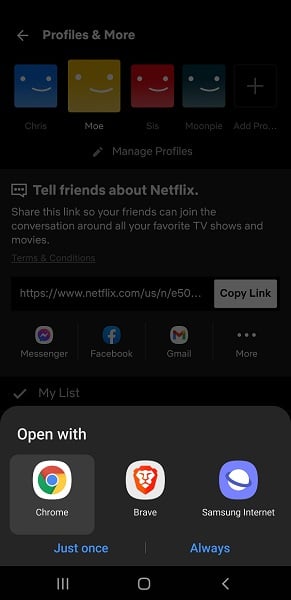
Once you remove a video from your Netflix viewing history, you’ll see a message that reads: “Within 24 hours [movie or show] will no longer appear in the Netflix service as a title you have watched and will no longer be used to make recommendations to you, unless you watch it again.”
After removing one episode in a season or series, Netflix grants you the ability to Hide series. Alternatively, you can remove episodes individually, although the Hide Series method is faster for bulk removals.
Reasons to Delete Your Netflix Watch History
There are plenty of reasons why you’d want to clear your watch history on Netflix. The most obvious situation is to hide an embarrassing movie or show. No, I didn’t watch Teen Mom 2; YOU watched Teen Mom 2. Perhaps you’ve got kids around and want to hide titles from your Netflix history that may not be age-appropriate.
However, a far more practical reason to delete a movie or TV series from your Netflix watch history is maintaining accurate recommendations. Netflix relies on an algorithm to make suggestions based on your viewing habits. The more you watch, the more data Netflix accumulates to provide accurate suggestions of titles you may like. Removing specific entries from your viewing history will also remove the ability of Netflix’s algorithm to use that data for recommendations.
A great way to maintain accurate Netflix suggestions is to rate titles with a thumbs up or thumbs down. Stranger Things and Midnight Mass: Thumbs up. Too Hot to Handle and Teen Mom 2: Thumbs down (for me, anyway).
Best Internet Speed for Netflix
The internet speed you’ll need for Netflix depends on streaming quality. Netflix's minimum streaming video recommendations are as follows:
- 3Mbps for one SD stream
- 5Mbps for one HD stream
- 25Mbps for one UHD stream
3Mbps is fine for standard definition (SD) content, while 5Mbps is the baseline for high definition (HD) 1080p videos. If you have a 25Mbps connection available, you can stream a single 4K ultra-high-definition video.
Netflix HD streaming can plow through around 3GB of data per hour. Therefore, we recommend a fast internet connection with a high (or better yet no) data cap. Many internet service providers (ISPs) offer data cap-free plans. Compare internet plans with our robust search tool and find an internet provider to fit your needs.
Netflix vs. Hulu
Hulu and Netflix are two of the most popular streaming services on the market. Netflix originally started as a DVD by mail service before launching its streaming video on demand (SVoD) platform. Hulu started online and remains there today.
Netflix only offers a singular catalog with different tiers based on streaming quality and number of concurrent streams, while Hulu offers plans with ads or ad-free viewing. Additionally, Hulu offers a cable replacement streaming service, called Hulu + Live TV. It’s similar to Sling TV and YouTube TV and includes Hulu’s SVoD catalog.
Some of the best Netflix original series and movies include:
- Stranger Things
- Orange is the New Black
- Chilling Adventures of Sabrina
- The Dark Crystal: Age of Resistance
- Fear Street trilogy
- Da 5 Bloods
A few of Hulu’s best exclusive movies and shows include:
- Nine Perfect Strangers
- Wu-Tang: An American Saga
- The Handmaid’s Tale
- Hardy Boys
- Books of Blood
- Vacation Friends
How to Clear Netflix History FAQs
How do you clear your Netflix history?
Deleting your Netflix viewing history is simple:
- Log in to Netflix
- Select user profile
- Choose Account
- Find Profile & Parental Controls
- Pick your profile
- Hit View by Viewing Activity
- Click/tap no symbol
- Hit Hide From Viewing History
How do you remove an entire TV show from your Netflix viewing history?
There are two methods for removing entire shows from your Netflix history. The easiest method is to select Hide series after removing a single television show episode from your watched list. Once you select Hide From Viewing History for one episode, you’ll see a prompt to remove the entire series. Alternatively, you can remove each episode one by one, although that takes more time.
Why should you delete your Netflix watch history?
Deleting your recently watched movies and shows will let you hide embarrassing or unwanted items from the continue watching row, keep your home screen kid-friendly, and improve Netflix algorithm suggestions.
How do you cancel Netflix?
It’s pretty easy to cancel Netflix. That process involves:
- Log in to Netflix.
- Select the profile dropdown.
- Click Account.
- Hit Membership & Billing.
- Select Cancel Membership.
- Choose Finish Cancellation.
What internet speed do you need for Netflix?
For streaming video, and especially 4K UHD quality, faster is better. Generally, Netflix recommends:
- 3Mbps for a single SD stream
- 5Mbps for one HD stream
- 25Mbps per UHD stream
What can you do if Netflix is not loading?
If Netflix isn’t loading, you’re not out of luck. The basic Netflix troubleshooting tips we recommend include restarting your device, turning off your VPN, and trying another internet connection.
Related Articles
Find Better Internet and Phone Plans
Hundreds of internet plans unpacked. All the facts. No surprises.
Internet Providers by Provinces and Territories
- Internet in Alberta
- Internet in British Columbia
- Internet in Manitoba
- Internet in New Brunswick
- Internet in Newfoundland and Labrador
- Internet in Northwest Territories
- Internet in Nova Scotia
- Internet in Nunavut
- Internet in Ontario
- Internet in Prince Edward Island
- Internet in Quebec
- Internet in Saskatchewan
- Internet in Yukon Territory











































