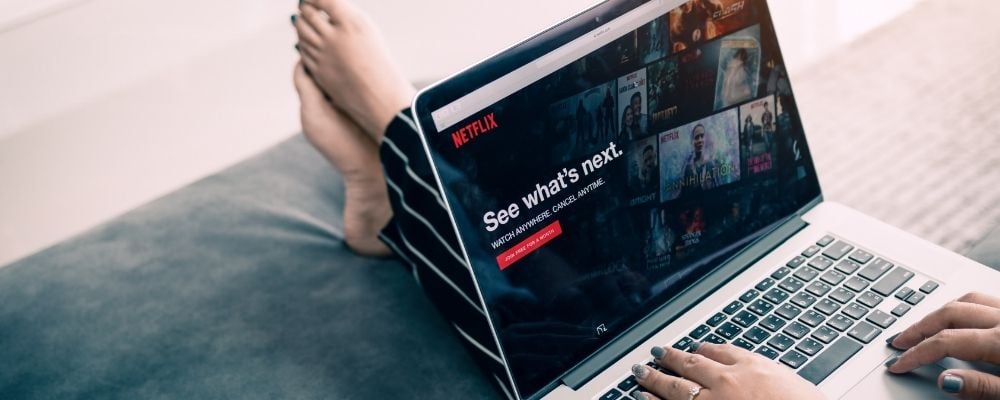
Whether you're taking a trip with limited internet access or you're trying to minimize your data usage while away from home, downloading your favourite shows and movies from Netflix can be a huge help.
Though some content isn't eligible for downloading on Netflix, many titles can be downloaded to watch offline by simply finding the show you want and clicking an icon.
Let's go over how to download Netflix movies on your laptop, phone, computer, or other device.
How to download Netflix movies on a laptop
Although it's possible to access Netflix on almost any computer using a modern web browser, Windows 10 and 11 are the only desktop platforms that have official Netflix apps. This makes Windows 10 and 11 the only desktop platforms that allow users to download movies and TV shows for offline viewing. Unfortunately, this also means no download feature is available for Mac users.
Downloading Netflix movies to a PC
To download Netflix videos to your Windows 10 or 11 device, follow these steps:
- Download the Netflix app for free from the Microsoft Store.
- Open the app and sign in to your Netflix account (you must have a valid Netflix subscription).
- Find the movie or TV show you want to download.
- Click the download icon alongside the movie or episode you want to store offline.
How to download from Netflix on a phone
Netflix offers much broader offline content support on mobile devices than desktops. As long as you're using a modern mobile device that runs Android, iOS, or Fire OS, you shouldn't have any problems.
How to download Netflix movies to an iPhone or iPad
To download Netflix content on iPhone or iPad:
- Download the Netflix app for free from the App Store.
- Open the app and sign in to your Netflix account (you must have a valid Netflix subscription).
- Find the movie or TV show you want to download.
- Tap the download icon alongside the movie or episode you want to store offline.
How to download Netflix to an Android device
Downloading Netflix movies and shows to an Android device is quite simple:
- Download the Netflix app for free from the Google Play Store.
- Open the app and sign in to your Netflix account using your valid Netflix subscription.
- Find the movie or TV show you want to download.
- Tap the download icon alongside the movie or episode you want to store offline.
How to download Netflix shows to Fire tablet
Amazon Fire tablets can also download Netflix movies and shows. To do so:
- Download the Netflix app for free from the Amazon App store.
- Open the app and sign in to your Netflix account subscription.
- Find the movie or TV show you want to download.
- Tap the download icon alongside the movie or episode you want to store offline.
Compatible devices for Netflix downloads
You can download TV shows and movies from Netflix to almost any PC or mobile device that's compatible with the official Netflix app. This includes:
- iPhones and iPads running iOS 9 or later
- Android smartphones and tablets running Android 4.4.2 or later
- Windows 10 or 11 tablets and computers running version 1607 (Anniversary Update) or later
The feature is also supported on Amazon Fire tablets running Fire OS 4.0 or later, and on select Chromebook and Chromebox devices.
It is not currently possible to download Netflix content to macOS, Linux, and other desktop platforms, or to smart TV platforms like Android TV and tvOS.
How much data is a movie download?
Being able to download Netflix movies wherever you are is great news. But you should first make sure that you know how much data you'll use before you churn through your total monthly allowance, as well as the difference between SD and HD video.
Standard definition (SD) content uses roughly 1GB per hour of video you're downloading (e.g., you'd spend around 2GB for a two-hour movie), while high definition (HD) content uses up to 3GB per hour. So, a two-hour movie in full HD will use around 6GB of data—and 6GB of storage space on your device. A 30-minute TV episode in full HD will use around 1.5GB.
The optimal solution is to download Netflix content using a Wi-Fi connection, especially if you're on a limited data plan. To minimize the amount of data and storage you use, you can adjust your download settings by following the steps below.
How to adjust your Netflix download settings
- Open the Netflix app on your chosen device.
- Tap or click the More tab, then select App Settings.
- Select Download Video Quality, then choose either Standard or High.
In the same App Settings menu, you'll find an option labeled Download Location. Here, you can see where your Netflix downloads are stored. If you want to change the download location, perhaps to save your movies and TV shows to a MicroSD card or flash drive, simply tap this option and select a new save folder.
What are shows and movies you can download from Netflix?
Not all Netflix movies and TV shows are available to download for offline viewing. Some, usually from certain networks, can only be streamed when you're connected to the internet. However, all Netflix Original shows and movies—including hits like Stranger Things, Cobra Kai, Bridgerton, and The Witcher—are available to download to your device for offline viewing.
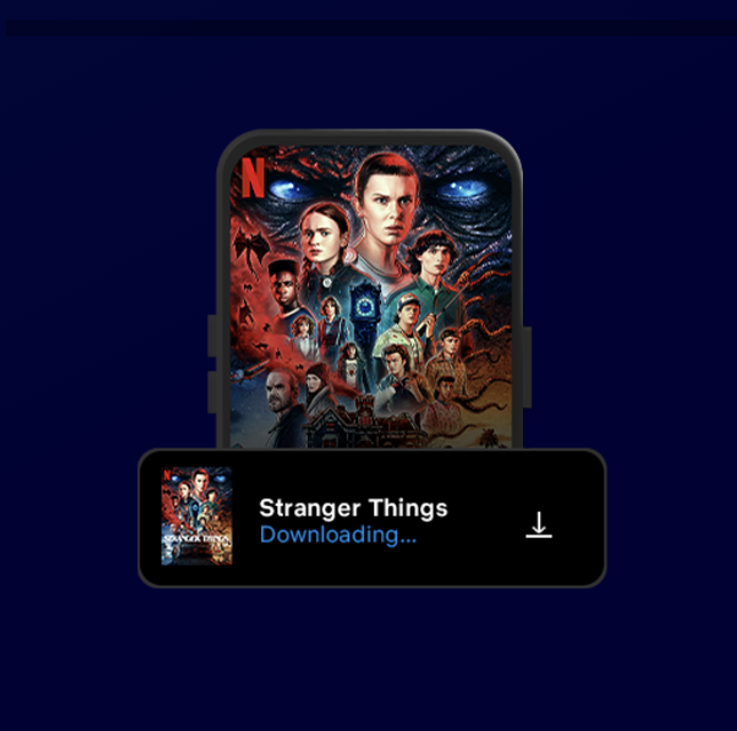
The easiest way to tell if the movies or TV shows you want to watch are available to download is to find them in the Netflix app. Once you look them up, see if the download icon appears next to the titles. If it's there, the content is available to download; if it's not, you won’t be able to save the show or movie offline.
Best Plans for Downloading Netflix
If you plan to download Netflix movies and shows over a data connection rather than Wi-Fi, you'll need a plan with a generous allowance—or, preferably, no data limit at all.
When it comes to internet packages, we like TekSavvy for your streaming needs. TekSavvy partners with the majority of Canada's major telecom providers, so there's a high likelihood that one of their plans will be available in your neighborhood. Their Cable 100 Unlimited is an excellent option, offering unlimited data with max download speeds of up to 100Mbps—which works well for streaming and downloading—for $48.95 per month. However, be aware that speed and price offerings vary by location, so check to see which plan is offered in your area.
On the cell phone side, most carriers offer unlimited data plans that allow you to download as much as you like without worry. Powerhouses like Rogers, Bell, and Telus offer unlimited phone plans with plenty of dedicated high-speed (4G LTE or 5G) priority data to support your Netflix streaming needs before your speeds would ever slow. Take a look at the most popular unlimited phone plans and see which ones are available in your area.
How to download from Netflix: FAQs
Of course, if you run into any other problems with Netflix, check out our troubleshooting guide.
Related Articles
Find Better Internet and Phone Plans
Hundreds of internet plans unpacked. All the facts. No surprises.
Internet Providers by Provinces and Territories
- Internet in Alberta
- Internet in British Columbia
- Internet in Manitoba
- Internet in New Brunswick
- Internet in Newfoundland and Labrador
- Internet in Northwest Territories
- Internet in Nova Scotia
- Internet in Nunavut
- Internet in Ontario
- Internet in Prince Edward Island
- Internet in Quebec
- Internet in Saskatchewan
- Internet in Yukon Territory

















































