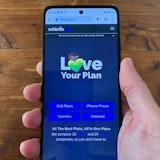The Lumia 800 is the head-runner for Nokia’s new Windows Phone (WP) focus. Boasting the same stylish design as the Nokia N9, the Lumia 800 also comes running Windows Phone Mango, the first major update of the WP operating system (OS). We were certainly excited at the prospect of getting our hands on one to see if Nokia has what it takes to get back in the game with its new handset direction and overall we’d have to say that we weren’t disappointed.
The Lumia 800 is the head-runner for Nokia’s new Windows Phone (WP) focus. Boasting the same stylish design as the Nokia N9, the Lumia 800 also comes running Windows Phone Mango, the first major update of the WP operating system (OS). We were certainly excited at the prospect of getting our hands on one to see if Nokia has what it takes to get back in the game with its new handset direction and overall we’d have to say that we weren’t disappointed.
Physical Design of the Nokia Lumia 800
Along with its new OS Nokia has decided to go in a new direction (if you don’t count the N9) when it comes to aesthetics for the Lumia line of phones. The Lumia 800 is manufactured out of a single piece of machined polycarbonate, available in Black, Magenta, Cyan and White, depending on your area.
The smooth sides and contrasting flat edges at the base and top of the device blend together to create a very different kind of appearance than we’re generally used to. We feel that this adds to the appeal of the Lumia 800 not only because it is stylish, but because it helps to differentiate it from the rest of the Windows Phone market, a market that often suffers from a lack of noticeable diversity between its products.
The display curves slightly outwards, giving the phone a symmetrical feel when held in the hand. The curved back makes it more comfortable to hold and the machined polycarbonate, while rather smooth, is surprisingly easy to grip. It’s definitely not comparable to something like a soft-touch or rubberized surface, but it’s certainly enough to provide the user with the confidence that it won’t be too easily dropped.
The silver hardware buttons are all located down the right-hand side. Highest of the side-keys is the volume rocker. The power/lock button is located below this with the dedicated camera button located down towards the base. Three capacitive keys – Back, Home and Search – are situated under the display and the ports are up the top.
The 3.5mm headphone jack is at the absolute left of the top rim. This looks quite stylish when headphones are plugged in, but can be problematic for grip when the Lumia 800 is held in landscape mode. The jutting-out headphone cord doesn’t really have anywhere to go and where we usually find that we can remedy this situation by sliding it between two fingers the relatively minor adjustment from slightly-in from the corner to the corner itself means we’re forced to hold it in a different and less comfortable position than usual.
The Micro USB charging port is covered by a small flap. It looks good at first and should provide a small amount of protection from dust and water, but it ends up just getting in the way most of the time. On top of that it doesn’t feel like the strongest mechanism and we were constantly aware of the possibility of breaking it off by accident when removing the charging cord.
 Display and UI
Display and UI
The 3.7 inch ClearBlack AMOLED screen of the Lumia 800 was fantastic. Nokia’s ClearBlack technology really lent itself well to the Windows Phone user interface (UI). The stark black background looked great and really highlighted the vibrant colors of the AMOLED display.
The screen was also impressively powerful at full brightness. Some of the time we even found that we had to turn it down a notch to avoid eye pain, especially at night. As you can imagine, this meant that anything on the screen was impressively visible even in direct sunlight.
We did find the size of the display to be a little small for our tastes. While 3.7 inches is usually fine, with the Windows Phone UI we would have preferred a bit more space. It certainly wasn’t a big issue, but at times the experience did feel a bit cramped.
That being said, the Windows Phone UI is utterly gorgeous. No matter what color scheme you go with (although we can’t imagine anybody choosing the brown option) you’re provided with a UI that is both elegant and attractive at every layer of its implementation. Even third party services like Facebook have been given a very distinctly WP appearance with both layout and font. This kind of visual continuity is surprisingly relaxing. Instead of jumping from separate program to separate program the user is provided with an almost unwaveringly uniform aesthetic style that serves highlight the WP user interface as a complete experience, rather than a haphazardly thrown-together mesh of separate functionalities.
The notification system is similar to that of Android and the style recently adopted by iOS5. A pop-down bar that displays whatever color you’ve chosen to be your theme is employed in this instance. Unlike Android and iOS, however, the way to activate the notification is not to grab it and drag down, but to tap it. If you want to get rid of the notification, simply swipe it off to the side and it disappears.

While we love the live tiles on the home screen we would like to have seen them utilized more fully. Only a few of the live tiles really had any active animations and the rest were just blank, stagnant squares. For the most part that was fine and we still liked the look, but a few more properly animated tiles would have provided a more engaging experience.
Pinning live tiles to the home screen was both a pleasing and frustrating task. It’s great to be able to add very specific parts of an app to the home screen, rather than the whole app. What we mean by that is that if, for instance, you’re bidding on an item on ebay, it’s possible to pin just that one auction, rather than the ebay app itself, to the home screen. This allows you to view the auction at a glance every time you pull out your phone. It’s a great piece of functionality.
However, when rearranging the home screen it can be awkward shifting the tiles themselves around, or when adding a new tile anywhere but at the bottom of the list. The squares can be moved by holding down your finger and it’s a simple enough process moving a tile to where you want it to go. However, after releasing it the freshly displaced tiles around it do not automatically wrap themselves in to a new neat configuration. Rather, the user is left with a gap to either the right or left of the tile that has been moved.
Attempting to rectify this by grabbing the tile below and sliding it up only leaves another blank space where that one used to be. It’s frustrating and time consuming process that we found usually ended with us either giving up or grabbing another nearby tile and sliding it all the way to the bottom. Doing this finally caused the list to right itself without the need for needless manual management.
The use of color themes rather than customizable backgrounds offers a surprisingly diverse range of visual options. The difference between the light and dark backgrounds, for instance, significantly changes the overall feel of the UI. We actually spent a bit more time than we’re admittedly proud of playing with different color and background configurations to find the one that best suited our mood.
 Keyboard and Browser
Keyboard and Browser
The Windows Phone keyboard is fast and smooth. We found that the smaller screen caused a few issues for our large fingers when held in portrait mode, but in landscape it was a more than manageable size.
As such texting and browsing were relatively problem-free. We must admit that we prefer a more of an Android-style approach when it comes to typing symbols. The functionality of simply holding down a key to quickly type in an exclamation mark or apostrophe is great in comparison to having to switch between alphabet to symbol modes as we had to on the Lumia 800.
The browser itself is, unsurprisingly, Internet Explorer. We found it to be capable, if a little slower than we’re perhaps used to. It still loaded pages pretty quickly and we were never frustrated enough to want to introduce it to our trusty old brick wall out back. But there was a definitely noticeable difference in the speed of the WP browser on both 3G and WiFi networks than we’ve become accustomed to on high-end handsets.
One particular function that we did love about the IE browser on the WP platform is the ability to easily pin individual webpages to your home screen. BY the, you, a, we, going, if, the, you, a, you, well, thehis ties back in to the whole complete experience we talked about earlier. Rather than having to first open the browser and then travel to your favorite site, the most common elements of the browsing experience becomes incorporated in to the overall UI. Any news or humor sites, any blogs or forums that you frequent can now be part of the home screen functionality, rather than residing in their own little separate worlds.
 Camera
Camera
The 8MP camera on the Lumia 800 takes fairly decent photos. The inclusion of a dedicated camera button is fantastic. Not only does it remove the awkward need to tap the screen while snapping off a shot, but by holding down the shutter key one can immediately jump to the camera app from anywhere in the UI. Even if the camera is locked, holding down the camera button takes the user straight to the point where they can take a photo.
However, while we love most of the camera button functionality, we have to question one area of it. When taking a photo, the camera will not fully autofocus unless the dedicated button is held down half-way first. Pressing the button completely down in one go will take a good photo in well-lit areas, but in more dimly-lit circumstances or when taking a photo of something particularly close it’s necessary to first press the button only half-way and then wait for the camera to focus. This is time consuming, tricky to do and often a little frustrating. We would have much preferred the autofocus to just be part of the normal focusing process, rather than something extra added on top.
Video comes out extremely well in bright daylight. Movement and detail are all captured very well. However, moving in and out of differently lit areas, such as going from indoors to outdoors, the Lumia 800 definitely takes its time adjusting focus. We also found that video wasn’t that great indoors, even during the day. It was still better than a lot of the phones we’ve reviewed, but there was a noticeable difference in quality when compared to filming outside in daylight.
Syncing pictures and videos is a bit restrictive. Everything seems to require being threaded through the Zune player application on your PC. It’s a fine enough program for music and downloading, but when it comes to images and video we’d prefer to simply access the phone as if it were an external hard-drive. Even iOS with all its DRM has this function for pictures and videos, so it’s odd to see another mobile OS provider going a step further than Apple in the wrong direction. It’s not a crippling issue, just one we’d like to see resolved in the next couple of Windows Phone updates.
 ZUNE Pass and Music on the Nokia Lumia 800
ZUNE Pass and Music on the Nokia Lumia 800
If you’re unfamiliar with Microsoft’s ZUNE Pass service it’s basically the Netflix of music. For a monthly fee of around $12, or a yearly fee of around $120, users have access to unlimited music downloads. It’s all completely legal as the songs can only be played on a device that has an active ZUNE Pass membership synced to it.
While ZUNE Pass might not really be worth it for the average user, as you usually can’t take your music with you when you leave the house or office, Windows Phone users can really get their money’s worth. We signed up to the 14 day trial and synced the Lumia 800 with our account. We had multiple computers all hooked up to the same account and we could now take the music we downloaded and play it on the Lumia 800 wherever we went. We felt that the added mobility of being able to sync a WP phone to ZUNE Pass really took it from being a useful service to a fantastic one.
To sweeten the deal Microsoft even offers ZUNE Pass subscribers 1 album per month as a permanent download. That means that even if you cancel your subscription you can still keep your monthly complimentary albums forever. If you forget to download your album for the month then tough luck, you miss out. But it’s still a great perk that for the price of an album each month you get access to Microsoft’s impressively massive database and you get to keep one album forever.
This was definitely one of the best online music services we have ever used. Like we said, it’s probably not worth it for the average user, as you can’t take your music with you. However, because Windows Phone devices have ZUNE Pass compatibility it suddenly makes that $12 a month price tag much more enticing.
The Nokia Music app on the Lumia 800 is both great and a little clunky. When playing an album BY the, you, a, we, going, if, the, you, a, you, well, the, either, a, itBY the, you, a, we, going, if, the, you, a, you, well, the, either, a, itby an artist, it’s difficult to simply jump back to the artist screen. One has to press the Back button, then swipe off to the screen on the left, select My Music and then re-click on the artist you were just listening to. It seems pointlessly complicated and could be easily fixed by adding an “artists” link to the screen, or by forcing the Back button to take you back to the menu that you had just come from, rather than to the main screen of the Nokia Music app.
Where Nokia Music excels is its Gigs section. When locational services are enabled (and we suggest that they should be) the app actually tells you the times and locations of upcoming music gigs and events in your immediate vicinity. It could still use a little more support from local businesses, but it’s already functional enough to have a few of the smaller venues in our local area, as well as the bigger ones. We can see this service becoming extremely useful if its support grows adequately.
It won’t be for everyone, but we find that one of the few reasons we stopped going to music gigs is that you tend to never hear about them unless you actively go out looking. Having a quick and easy list sitting right in your music app is a great solution to this problem. At the very least it’s just one more option for alleviating boredom on one of those nights where the idea of staying home is unappealing you’re after a relatively cheap social activity to entertain yourself and a handful of friends.
Apps and Gaming
As gamers of varying enthusiasm the idea of Xbox Live integration definitely appealed to a few of us. Being able to tie in our Xbox Live account and even earn achievement points over our phone was a treat. It's not something that we'd judge to be a sale-maker for the Windows Phone OS, but it's definitely a perk for anyone with an Xbox.
Games overall are actually surprisingly expensive on the Lumia 800. Where we usually see pricetags of between 99c and $3 we were greeted with what seemed like a standard price of $3.50. At first it was a bit daunting, but we were quickly appeased by the 'try before you buy' system employed by the Windows Phone Marketplace. Almost every app we encountered had a "Try" button sitting there right next to the "Buy" option. This free trial option presented itself as either a toned-down version of a game (just like a demo or Lite version) or as a time-expiring version of the full game. It was great to have the option of easily testing out every title and it made us much more likely to happily purchase a title for $3.50, as it removed the whole risk-factor where a user is unsure if the game will be worth it or not.
That being said we'd have to say while that the Windows Phone Marketplace may be quickly growing in size there was definitely a noticeable difference between it and the Android and iPhone app markets. There was still enough support to keep us appeased, but if you're a complete app junky then we would definitely suggest caution and research before making a decision on the Lumia 800.
 The WhistleOut Opinion
The WhistleOut Opinion
Overall we’d have to say that we were impressed with the Nokia Lumia 800. Not only do we think it was a victory for Nokia, but we’re also impressed with how far the Windows Phone OS has come during its short lifespan.
We did have some subjective concerns with the size of the 3.7 inch display, but that was purely down to personal preference. At most all it really did was make us look forward to the upcoming Nokia Lumia 900’s larger screen with even more vigour.
We’d definitely suggest the Lumia 800 to anyone looking for a simple smartphone experience but who doesn’t want to get in on the whole iPhone craze. The great WP interface coupled with the fashionable form-factor and intriguing app integration is definitely cause for attention.
Anyone looking for a music-centric device should also seriously considering grabbing a ZUNE Pass and getting their hands on a Nokia Lumia 800. ZUNE Pass is a great enough WP advertizement by itself, but the Gigs section of the Nokia Music app really pushed the Lumia 800 specifically for us.
The phone itself did have its problems and we’ve done our best to outline them for you. But we’re going to go ahead and say that this one was a win for Nokia. We enjoyed our time with the Lumia 800 and it’s definitely got us excited for what Nokia will do next.



Related Articles
Related Topics
Nokia Windows Phone 7 Windows Phone Windows Phone Mango Review Nokia LumiaPopular Topics
Android Apple iPhone Samsung Google iOS Cell phone plans Rogers Telus BellFind Better Phones and Plans
Hundreds of cell phone plans unpacked. All the facts. No surprises.