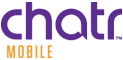Having a Wi-Fi network password is essential for security, but it can be a real pain to remember when someone asks for access. Luckily, sharing your Wi-Fi password right from your phone is convenient and easy, no matter what brand of device you own.
iPhones can share passwords with other Apple devices by using Bluetooth, while Androids rely on a scannable QR code. To share from an iPhone to an Android, you’ll need a third-party app. Let’s go into detail about each of these methods.
How to Share Internet Password from an iPhone
Using Bluetooth is the best way to share your Wi-Fi password from an iPhone to other Apple devices. However, you’ll need to use a third-party app if you want to share from an iPhone to an Android.
Sharing Wi-Fi passwords between iPhones
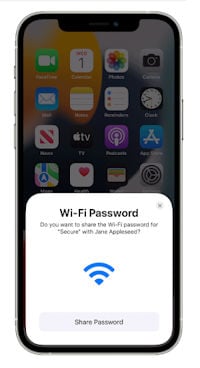
Apple has spent years developing integration features for all of its products. Those features make it incredibly easy to transfer information to surrounding Apple devices through Bluetooth. A great example of this is using AirDrop to share photos and files with people close to you. This same feature can also share your Wi-Fi password.
Before you can share your Wi-Fi password through Bluetooth, you must have Bluetooth enabled on your device and the recipient’s Apple ID saved in your Contacts app. You must also be connected to the Wi-Fi network you want to share.
To share your Wi-Fi password with another iPhone user:
- Go to the Settings app on the receiving phone.
- Tap Wi-Fi.
- Tap the Wi-Fi network you want to join and wait.
- Go to Settings on the sharing phone.
- Tap Wi-Fi.
- Select the Network you want to share and tap Share Password.
The receiving phone should be given access to the Wi-Fi network. This method should also work for other Apple products like iPads and Macs.
If the Share Password prompt is not coming up, you may need to perform a software update for your iOS or reset the network settings.
Share a Wi-Fi password from an iPhone to an Android
The integration between Apple products does not extend to Android devices. That means there’s no way to share a Wi-Fi password from an iPhone to an Android over Bluetooth. Instead, you’ll need a third-party app like Visual Codes.
Visual Codes allows you to share a link to your Wi-Fi and its password through a unique QR code. The device wanting to join your Wi-Fi simply uses its camera app to scan the code off your iPhone.
There are a few drawbacks to this option. One is that third-party apps require some preparation. You must fill out several fields, including the network name and password for your Wi-Fi, before you can generate the code. Another drawback is that these apps often cost money, meaning you may need to pay to share your saved passwords.
Finally, you may be a little squeamish about any app that requires you to put your passwords into it at all. If any of these drawbacks make you think twice, it might be easier to just share your Wi-Fi password the old-fashioned way—reading it out loud to the recipient.
How to Share a Wi-Fi Password from an Android
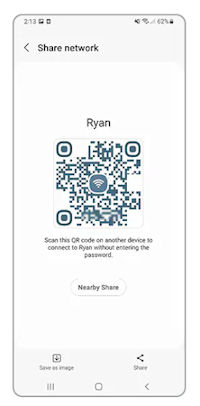
Android users have a much easier time sharing Wi-Fi passwords, as there is no limit to the kinds of devices they can share with. That’s because Android Wi-Fi password sharing is done via a QR code, rather than Bluetooth. You don’t have to download any kind of app for Androids; this feature is built into the phone, whether it’s a Samsung or Google device.
Your phone must be connected to the Wi-Fi network you want to share for this method to work.
To share your Wi-Fi password from an Android:
- Go to Settings.
- Tap on Network & internet or Connections.
- Tap the Cog icon on the Wi-Fi you want to share.
- Press Share or the QR code icon.
- Scan the QR Code with the camera app of the phone that wants access to your network.
This method allows your Android to share your Wi-Fi password with any device, including iPhones.
Need a Better Data Plan?
If you find yourself constantly asking your friends for access to their Wi-Fi networks because you’ve run out of data, it might be time for a new data plan. Smartphones are incredibly data-intensive, and it’s easy to run out if you don’t have enough. Luckily, there are plenty of data plans out there.
The Big Three carriers (Rogers, Bell, and Telus) offer the best unlimited data plans. They have widespread coverage on 4G LTE and 5G networks, offer the fastest data speeds, and include some pretty great perks. Hooking up to one of these plans will ensure you never run out of data again. Check out the most popular options below:
The drawback to the offerings from the Big Three is that they are also some of the most expensive options out there. Luckily, there are smaller carriers that offer plans at a more palatable price.
These small carriers are called Mobile Virtual Network Operators (MVNOs), and they offer cheap access to the larger carriers’ networks. The drawback to most MVNOs is that it’s possible your speeds can slow from deprioritization or even be throttled in extreme cases.
Examples of MVNOs include CityFone and 7-Eleven Speakout. There are also flanker brands owned by the Big Three, another variation of MVNOs. These include Fido, Koodo, and Virgin Plus. In addition, the Big Three own cheaper prepaid carriers Chatr, Public Mobile, and Lucky Mobile. With any of these MVNOs, you'll usually get a more affordable rate than with the larger carriers.
Check out some of the most popular MVNO plans below:
How to Share Your Wi-Fi Password: FAQs
How do you share a Wi-Fi password on an iPhone?
To share your Wi-Fi password on an iPhone, make sure your Bluetooth is on, then connect your device to the network in your settings. Select the same network on the iPhone you want to share with, then tap “Share Password” on your connected phone.
How do you share a Wi-Fi password on an Android phone?
To share your Wi-Fi password on an Android phone, connect your device to the network. Go into “Settings” and find the network. Press Share or the QR code icon. Scan the generated code with the phone you want to connect to the Wi-Fi network.
Can iPhones share Wi-Fi passwords with Androids?
Yes, but they must use a third-party app. iPhone users can’t share Wi-Fi passwords with Androids through Bluetooth.
Can I share a Wi-Fi password from my phone if I’m not connected?
No, you must have an active Wi-Fi connection with the network to share the password. This includes saved networks in your settings.
Related Articles
Find Better Phones and Plans
Hundreds of cell phone plans unpacked. All the facts. No surprises.