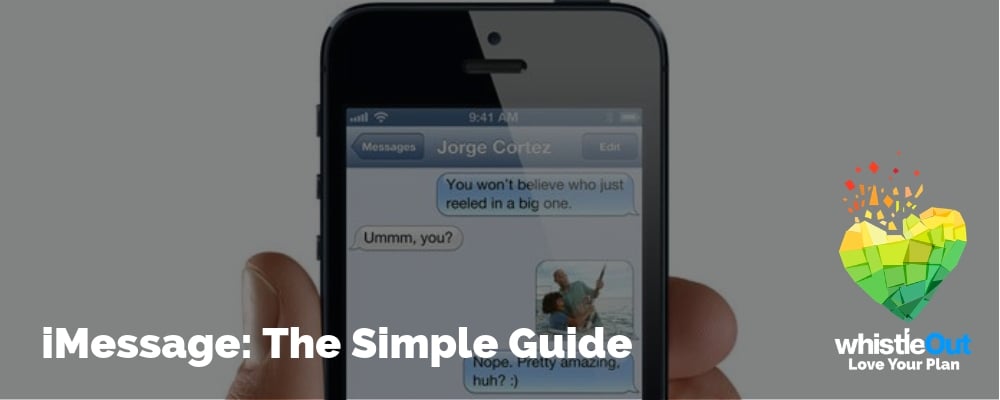
iMessage is Apple's instant/text messaging platform that allows users to send messages (as well as plenty of other things) to other Apple users through an internet connection.
As one of the most popular messaging services on the planet, you might wonder what makes it unique and how it's different from sending a regular text. In general, iMessage offers a higher level of security and additional customization features for your messages than standard texting, but only when you're messaging other Apple accounts.
Let's dive into the details of iMessage so you can learn how this service works and understand how to use its different features.
What is iMessage?
iMessage is Apple's text/instant messaging service. Through iMessage, you can send texts, photos, videos, emojis, GIFs, contacts, location drops, Apple Cash, reactions, and more to other Apple users.
All of this is done through various forms of internet access (Wi-Fi, mobile data, etc,) which means you don't have to use any of those text messages (SMS, MMS) that are part of your cell phone plan. With iMessage, you might not necessarily need to pay for unlimited text messages, though you'll still need them for texting people who aren't Apple users. You will have to use data, but keep in mind that text messages don't use much data at all.
iMessage vs. texting
iMessage and texting are not the same thing. That said, both are sent from the Messages app on your iPhone. Yes, it is confusing.
Apple's iMessage uses an internet connection and can only work between Apple devices. Texting relies on the SMS and MMS services from your carrier. Text messages can be sent to any wireless phone, including other iPhones when you don't have an internet connection.
If you have an iPhone, the easiest way to check which service you're using is by looking at your chat bubbles. Blue chat bubbles mean you're sending iMessages. Green chat bubbles are for text messages.
Check out our iMessage vs. SMS message guide for more information.
iOS 18 iMessage features
iOS 18 represents one of the largest iMessage overhauls ever. Apple announced a ton of new features coming to the service in late 2024 with the launch of iOS 18.
New Tapback features
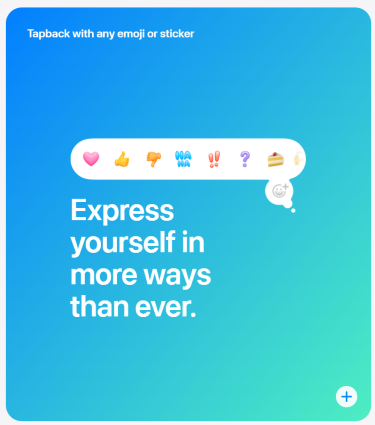
Image: Apple
Tapback is one of iMessage's most popular features. It allows you to respond with a symbol instead of typing out a new message. iOS 18 expands Tapbacks by allowing users to respond with any emoji or custom sticker on their device.
Schedule messages with Send Later
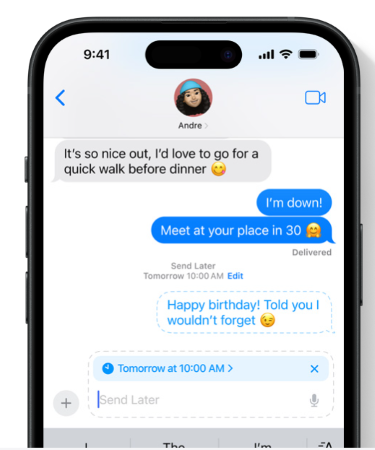
Image: Apple
iOS 18 introduces the ability to schedule messages to send a specific times. Apple calls the feature Send Later.
Text animation effects
There are already message effects in iMessage. iOS 18 expands on them by adding eight additional effects for selected words. You can also now format your messages with font styles like bold, italics, and underline.
SMS messaging via satellite
In a new safety feature, Apple is expanding satellite connectivity with iOS 18 to include the ability to send SMS messages by satellite.
You should note this feature will only be available in iPhones with satellite connectivity. That currently includes models from the iPhone 14 and iPhone 15 lineups.
RCS coming to iMessage
RCS stands for Rich Communication Services. It's an upgraded form of messaging that aims to replace SMS and MMS messages. It offers encryption and extra features like typing bubbles and read receipts. It was originally built for Android devices like the Google Pixel and Samsung Galaxy. Apple confirmed RCS is coming to iMessage in iOS 18.
It's unclear how much of the service Apple intends to use. Most likely it will replace SMS and MMS messaging to Android devices while messages to iPhones will continue to use Apple's native iMessage system. That said, iMessage users should at least be happy that texts to Androids will be more secure, since basic SMS and MMS messages are unencrypted.
iMessage syncing
One of the best features about iMessage is the syncing between devices. As long as you have an Apple ID (you do if you have an iPhone), you can use it to sign onto iMessage through your iPhone, iPad, or Mac. All devices you are signed onto will receive your iMessages. You can seamlessly transition from one device to the next without missing a message. Just note that texts will only come to your iPhone.
The integration of iCloud and iMessage makes syncing even better. Before, when you synced a new device all previous messages would not show up on the new device. Now, with messages saved to iCloud, your new devices can access your iMessage history so you will not feel like something is missing when you check your iMessages on your new iPhone, iPad, or Mac.
How to set up iMessage
All you need to have to set up iMessage is an Apple ID, which most people will set up when they first purchase their iDevice and install iTunes. But if you need some guidance:
- Go to Settings and select Messages (this applies to iPads and iPods as well as the iPhone).
- You may be prompted to enter your Apple ID, or create one if you haven’t already.
- Slide the iMessage option to On.
- If you only own an iPhone, you can leave it there. If you want people to send messages to your Apple ID and not just your phone number, or you’re using an iPod or iPad, go to Send and Receive or Received At, depending what operating system you’re running, and enter your Apple ID and any additional address you’d like to be reached at.
- You can select whether you’d like to enable other options, such as SMS messaging and group messaging (depending on your OS) and if you’d like to show a subject field or the character count.
- You can also elect if you’d like to enable Read Receipts, meaning whomever you’re messaging will be able to see when you’ve read their last message.
Once you’re all set up, just compose your message as you would normally. If your contact also uses iMessage, your device will figure this out all by itself and switch from an SMS to an iMessage without your prompting. If they don’t, your message will go through as a regular text.
If you’re using an iPad or Mac and enter the address or phone number of someone who doesn’t use iMessage, the name will be highlighted red with an exclamation point and you won’t be able to send them anything (as you can’t send SMS through these devices).
Are you an Android user? Learn how to use iMessage on Android.
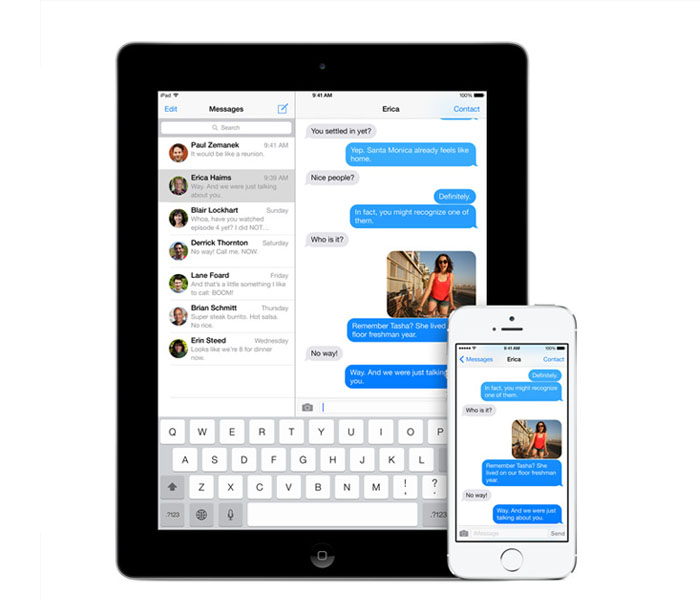
Pros of iMessage
- iMessage is built into iPhones and is easy to setup
- Can toggle between Apple ID and phone number
- Uses end-to-end encryption to protect your messages
- Since iMessage is linked to Apple ID and not your SIM, you can travel with iMessage relatively easily
- Can see when another iMessage user is preparing a message for you
- As of iOS 16, you can edit or unsend iMessages
- Can spruce up texts using various iMessaging effects
What if my friends don't use iMessage?
You can use your Messages app to text even if your friends don't use iMessage. Unlike external third-party apps, iMessage is built into the iPhone's normal texting application. Your phone seamlessly transitions between sending iMessages and texts inside the same app. It’s easy enough to use even for the less technologically savvy among us.
But if you’re looking for an easy, free way to stay in touch with contacts across all platforms, there are several great messaging apps available that will work across all operating systems.
WhatsApp is probably the most popular—it’s similar to iMessage in that it utilizes your phone’s WiFi or data connection to send and receive messages, but is compatible with iPhones and Androids.
So if you’ve got a lot of contacts who don’t use Apple, it could be a worthwhile download for you and your friends and family.
Getting iMessage
Getting iMessage is really as easy as having an Apple ID and an Apple device.
Don't have an Apple device? With so many iterations of the Apple iPhone available, now could be your time to get a new Apple iPhone. Tip: you don't need the latest (and most expensive) iPhone to enjoy most of iOS features. You might be better off saving money by buying an older model.
Check out some of the iPhones available on the market today.
Related Articles
Find Better Phones and Plans
Hundreds of cell phone plans unpacked. All the facts. No surprises.













































