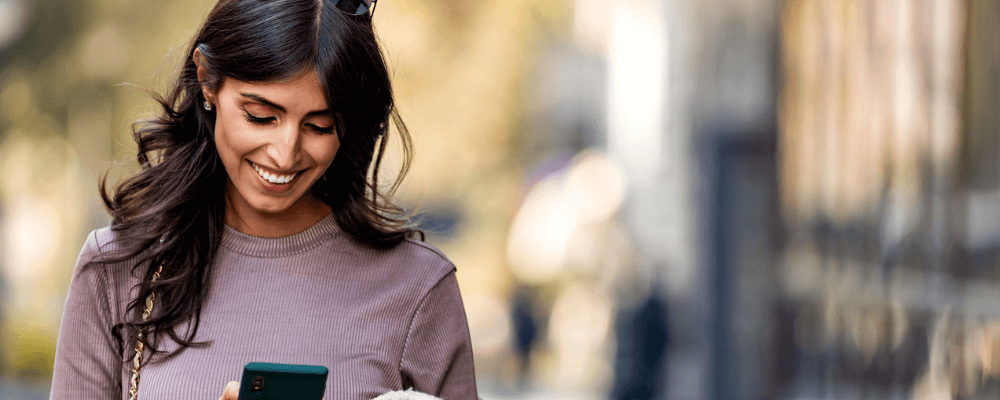
When moving from Android to iOS, you’ll need to consider the device you want, app compatibility, and, most importantly, transferring your contacts list. Re-building your list of contacts is a daunting task. Luckily, there are plenty of ways to migrate phone numbers from one phone to another—even when switching mobile operating systems.
Apple’s aptly-named Move to iOS app works great, as does Google Sync. SIM card, VCF file, and app transfers work as well. Here’s how to transfer contacts from Android to iPhone.
Transfer contacts using the"Move to iOS" app
The easiest way to transfer contacts from Android to iOS is with the appropriately-named Move to iOS app. It’s a useful mobile app for exporting contacts from your Android handset to a shiny new Apple iPhone. Additionally, Move to iOS lets you bring your photos, videos, calendar, messages, and email accounts.
Here’s how to perform a phone transfer with the Move to iOS app:
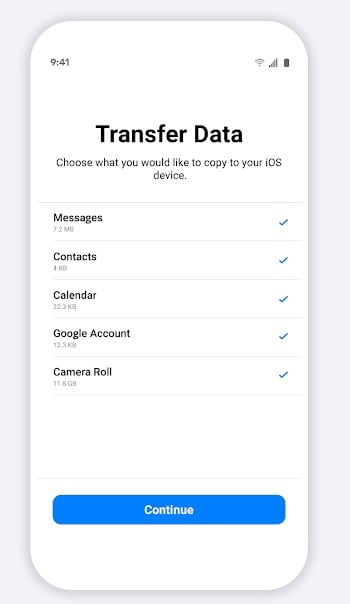
- Download the Move to iOS app on your Android phone.
- Follow the on-screen instructions in the app.
- Choose Move Data from Android at the Apps and Data section during the iOS setup on your iPhone (this establishes a temporary Wi-Fi network on your iPhone).
- Write down the security code on your iPhone’s display.
- Connect to your iPhone’s temporary wireless network from your Android.
- Select data to migrate, like your contacts list, then hit Next.
- Input the security code from your iPhone screen (that you wrote down earlier. You did jot it down, right? Right??)
- Watch and wait for your data to finish transferring.
The Move to iOS app is a great way to bring along data, including your contacts, from Android to iOS. However, note that Move to iOS only works when you first set up your iPhone. Most modern phones or tablets should work since the app is available for Android 4.0 and later devices.
Transfer contacts from Android to iOS with Google Sync
Most Android users have a Google Account, so Google Sync streamlines the process of migrating a contacts list to iOS.
Here’s how to transform Android contacts into iPhone contacts with Google Sync:
- Open the Settings app on your Android device.
- Head to Passwords & Accounts.
- Hit your Google account and tap Account Sync
- Select Contacts.
- Wait for your contacts to sync.
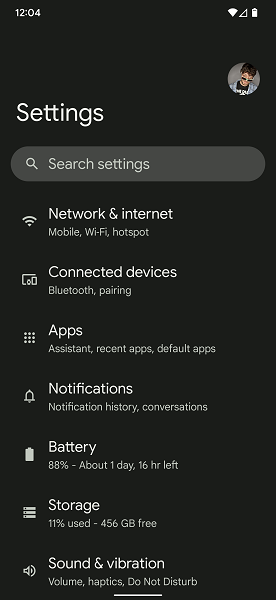
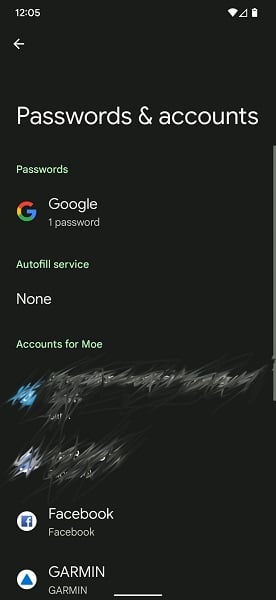
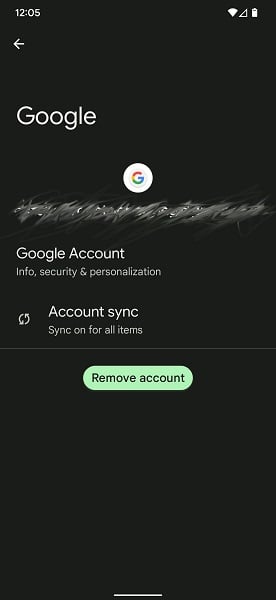
Once that process completes, a backup of your full contacts list will be on Google’s servers. Now, transfer your Android contacts to iOS:
- Open the Settings app on your iPhone.
- Navigate to Contacts.
- Tap Accounts.
- Select Add Account.
- Input your Gmail account information and
- Toggle Contacts on.
VCF file contact list to the Cloud
Cloud-based methods for transferring contacts between Android and iOS work well. However, if you’d prefer an app-less method, merely generate a VCF file. Once you've exported a VCF file, you can upload it to a cloud storage service like Google Drive, iCloud, or DropBox. From there, you can import your VCF file and add your contacts on iOS:
- Open the Contacts app on your Android device.
- Tap the three-dot menu in the top right-hand corner of the screen.
- Hit the Select All option.
- Pick the Share button, which creates a shareable VCF file.
- Choose the method for exporting the list of contacts.
- You can email that VCF file to yourself, upload it to Google Drive, or save it to external storage with a microSD card.
- Move the VCF file to your iPhone, open it, and choose Add all contacts.
Moving contacts with your SIM card
Your SIM card can store contacts. However, with most newer versions of Android, Google nixed the ability to export contacts to your SIM card. Luckily, apps like Copy to SIM Card let you move your contacts list. With your contacts saved to your SIM:
- Insert your SIM card into your iPhone.
- Head to Settings > Contacts > Import SIM Contacts in iOS.
- Wait patiently (or impatiently) for your contacts to populate in your iPhone Contacts app.
Third-party apps for copying contacts
Loads of third-party mobile and desktop apps let you safely transfer your contacts between Android and iOS. Copy My Data is a great option available in the Google Play and Apple app stores. Wide Angle Software offers Droid Transfer for PC, which works with either iTunes or Wide Angle Software’s own Contact Transfer Android app to port over your contacts list.
Buying a new phone to transfer contacts
When transferring your contacts from Android to iOS, you’ll need a new iPhone to receive that data. We recommend the iPhone 14 for most people. Its A15 Bionic processor and great camera array provide a fantastic everyday experience. Power users seeking best-in-class hardware should snag the iPhone 14 Pro Max, while budget-conscious buyers will love the iPhone SE (3rd gen 2022) or iPhone mini. If you don’t demand the latest and greatest, consider the still solid iPhone 13-series.
FAQs
How do I transfer my contacts from one phone to the other?
You can transfer your contacts from an Android to an iPhone using the Move to iOS app, Google Sync, your SIM card, a VCF file, or a third-party app.
How do I transfer my contacts to a new phone without a SIM card?
Although transferring your contacts list to a new phone using a SIM card is pretty easy, the Apple Move to iOS app, Google Sync, third-party mobile and desktop apps, or a VCF file all work flawlessly.
What should I do before transferring my contacts between Android and iPhone?
Before transferring your contacts from an Android to an iPhone, we recommend backing up your phone. That way, you'll have your contacts saved in case the transfer doesn't properly complete. Additionally, make sure to fully charge both your old Android and your new iPhone since you don't want your phones dying mid-transfer.
Why should you switch from an Android to an iPhone?
Some reasons to consider switching from an Android to an iOS device include increased security, Apple's excellent ecosystem, and great iPhone hardware.
What is the app to transfer to contacts from Android to iPhone?
The app used to transfer contacts from Android to iPhone is the Move to iOS app. However, you can also use Google Sync or third-party apps like Droid Transfer.
Related Articles
Find Better Phones and Plans
Hundreds of cell phone plans unpacked. All the facts. No surprises.















































