
Rogers Communications is one of Canada’s largest internet service providers (ISPs) and telecommunication companies, but even the biggest of companies can have network issues from time to time. If you’re experiencing a connection issue on Rogers, we’re here to help.
We’ll show you how to identify if there’s a Rogers outage impacting your service, guide you in the troubleshooting process, and provide a tool to help you test your internet connection quality.
Checking for an Outage
Using resources like Downdetector, social media outlets like Twitter, and the Rogers app or website can help you check if the internet is down in your area. If Rogers isn’t yet aware, following these steps may provide you with more information.
- Close and reopen the applications you’re using to try reaching the internet.
- Turn off and restart your computer or device.
- Unplug your modem/router for 30 seconds and then reconnect it.
Friends or family nearby can be a helpful resource too. If they’re using Rogers or Fido internet (which runs off the same network) and experiencing a similar issue, you may be experiencing an outage.
If none of these steps help you get reconnected, then it’s likely you’re experiencing an outage, or your modem/router is not working properly. We’ll troubleshoot your modem through a reset before providing you with an internet connection test.
Resetting Your Modem
Performing a reset on your modem can often resolve issues connecting, even when there isn’t a Rogers internet outage. This process will reset your modem to its default settings, and you’ll need to set a new Wi-Fi network name and password after you’re finished. Our internet connection troubleshooting guide provides a more detailed overview of troubleshooting internet service issues.
To get started, identify which modem model you’re currently using. You can then follow the steps outlined below to perform the reset.
Resetting Ignite modem gateways
.jpg)
The easiest way to reset your Ignite modem is using the Ignite WiFi Hub app on your phone.
- Open the Ignite WiFi Hub app.
- Sign in using your username and password.
- Tap Overview.
- Tap Reset in the bottom right corner.
- Tap Reset again.
- Create a new network name and password.
You can also reset your Ignite modem using its respective reset buttons. The Gen 1 modems have a Reset button below the coaxial connection (cable line coming in) that you can press with a paperclip, fine point pen, or other small, pointy object until the light on the modem turns green.
The Gen 2 modems use the WPS button to reset, which you can find above the telephone ports. Press and hold this button for at least 30 seconds. After you release the button, the light will flash green and reset.
There's yet another way to reset your Ignite modem if you have a device connected to your network available. These steps use the modem admin page and can be found on the Rogers support site.
Resetting eero Wi-Fi hubs
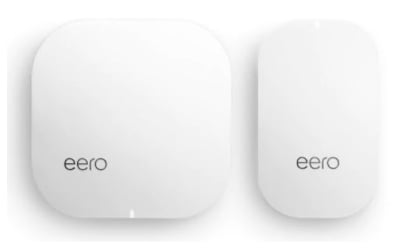
You can only reset your eero network through the main hub. The beacons don’t have the reset button.
- Locate the Reset button on your eero hub (the one connected to your Rogers modem). It’s on the back of the hub beside the Ethernet ports.
- Press and hold the Reset button for seven seconds (until the light flashes yellow) to perform a soft reset or for 15 seconds (until the light flashes red) to perform a hard reset.
- Repeat the process you used to connect your eero devices to your Wi-Fi network.
Boost your own network with eero
You can pick up your own eero extenders to boost your home network, even if you’re not with Rogers. They create a simple mesh network that can help cover a large space, boosting what your Wi-Fi is capable of.
Resetting Rogers Hitron CODA modems

You can reset Rogers CODA modems using the web browser on a computer, smartphone, or another mobile device.
- Open a browser window, type 192.168.0.1. into the address bar, and then click search.
- Sign in using the username Cusadmin and password password.
- Choose Reboot Device for a soft reset or Factory Reset for a hard reset.
- Repeat the process you used to set up your Wi-Fi network initially.
Contact Rogers
If you don’t see your modem model here, visit the Rogers website for the steps to perform a factory reset.
If these troubleshooting steps have failed to get you connected, you may need to reach out to Rogers customer service via their app, website, or @RogersHelps Twitter page. You’ll be able to confirm that your area is dealing with an outage or get further assistance with your hardware.
Testing Your Rogers Internet
If your internet connection looks like it’s running smoothly again, it’s time to test it. The WhistleOut speed test tool can provide insights into your download and upload speeds, along with your latency. Using this tool is a great way to evaluate if your plan is reaching its advertised speeds or fast enough for your needs.
Improving Your Home Internet Connection
Upgrade to Ignite
If you’re using an older Rogers plan, you’re missing out on some of the benefits of Rogers’ Ignite plans. You can bundle Ignite plans with TV, cell phone, and home phone services just like legacy plans, and you’ll also get access to Gigabit speeds and offers for streaming account discounts. Ignite isn’t 5G or other new technology, but it leverages newer modem technologies to improve overall Rogers internet service.
Upgrade to a fibre connection
When many Rogers customers are accessing their cable internet during peak hours, speeds drop accordingly. As a solution, Rogers is looking into acquiring Shaw Communications Inc. This move could give Rogers access to fibre technology that can eventually help bypass the high traffic issues.
Fibre connections are desirable because they offer faster speed caps and more reliable connections. They are fantastic for everything from gaming to working from home. However, it’s still a pretty new technology that’s in the process of becoming more widely available.
For now, residents all the way from southern Ontario to Toronto to Ottawa may need to look into a different ISP for the benefits of fibre.
Switching ISPs
Competitors like Bell, Telus, and TekSavvy offer wireless service, broadband internet, home phone service, and more at competitive prices to keep Rogers on their toes. Bell, Telus, and Rogers’ “family member” Fido have all made our list of the best Canadian ISPs this year, and each offers plans that could be better for you in the long run.
Check out our picks for the best overall Canadian home internet plans and the best cheap Canadian internet plans to see if there’s a new plan that will suit your needs better than your current one. We’ve also included some of the most popular plans in Ontario below, and our search engine is ready to help you find the perfect home internet plan.
Related Articles
Find Better Internet and Phone Plans
Hundreds of internet plans unpacked. All the facts. No surprises.
Internet Providers by Provinces and Territories
- Internet in Alberta
- Internet in British Columbia
- Internet in Manitoba
- Internet in New Brunswick
- Internet in Newfoundland and Labrador
- Internet in Northwest Territories
- Internet in Nova Scotia
- Internet in Nunavut
- Internet in Ontario
- Internet in Prince Edward Island
- Internet in Quebec
- Internet in Saskatchewan
- Internet in Yukon Territory











































