
Despite being one of Canada’s largest, fastest, and most well-known internet service providers (ISPs), even Bell can run into outages and service disruptions.
You can check for a Bell internet outage on the ISP's website, mobile app, or even Twitter feed—and if that doesn't work, consider resetting your modem and testing your internet connection. Let's run through the details for all of your options to detect whether your Bell internet is down.
Investigating a Bell Service Outage
You can check for a Bell internet outage by consulting Bell’s website, mobile app, and Twitter page. If you’re not seeing any information regarding an outage, but your internet connection still isn’t working, try taking these steps to get reconnected.
- Close the browser or application you’re using to connect to the internet, then reopen it.
- Turn off your phone, tablet, or computer for a minute, then turn it back on and try again.
- Unplug your modem/router for 30 seconds and plug it back in.
You can also check in with friends and family in the area who also use Bell internet. If their internet is also down, the chances are that your area is dealing with an internet outage.
There are also helpful resources like Downdetector that can help identify internet issues. These resources often use real-time reports from other internet users in your area to identify if there’s a service interruption.
If these steps haven’t identified the issue, you may need to phone Bell support.
Resetting Your Bell Modem
Sometimes your network hardware just needs a quick restart to get you back online. You can restart your modem using the modem’s buttons or power source, the smartphone app, or your computer. Just be aware that if you have fibre home phone service, you will not be able to make any calls while the modem resets.
Note that the process for restarting through the modem is different for each modem model. If you don’t know the modem model you’re currently using, you can find that in the MyBell app using the steps below:
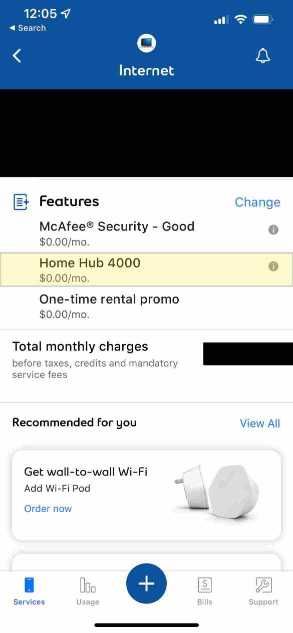
- Click on the Internet tile inside the Services tab (the page the app opens by default).
- Scroll down to the Features section.
- Look for your modem model—you will see either the Home Hub 4000, Home Hub 3000, or Home Hub 2000 here.
Resetting your Bell modem with the MyBell app
- Open the MyBell app on your phone and login if necessary.
- Select the Support tab in the bottom right corner.
- Select Internet and tap on Reboot your modem under Troubleshooting.
- Tap Select & continue when the correct modem shows, then press Reboot now.
- Confirm that the lights on the front of the modem are all solid white.
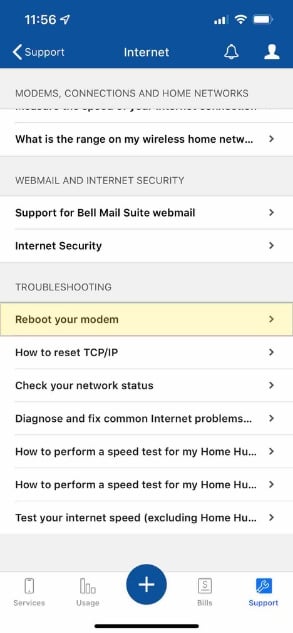
Resetting the Home Hub 4000
- Press the power ring on the front of the modem.
- Select Yes on the information screen. Confirm by selecting OK.
- Wait for the modem to show solid white lights on its front.
Resetting the Home Hub 3000
- Press and hold the reset button for five seconds.
- Wait for the modem to show three white lights.
- Confirm that “Fibre internet: Connected” is on the display.
Resetting the Home Hub 2000
- Remove the power cable from the modem.
- Wait 30 seconds and then plug the modem back in.
- Monitor the lights on the modem. Once the WAN and INTERNET lights are solid or flashing blue, the reset is complete.
For more information and the steps to reset through your computer, visit the Bell website.
Test Your Bell Internet Connection
Once you reconnect your internet, give it a test to see how it’s running. It’s normal for you to only receive about 60-90% of your maximum internet speed, so don’t be alarmed if you’re not getting quite what you expected. WhistleOut’s speed test tool provides insight regarding your download speed, upload speed, and latency so that you can evaluate whether your plan is providing you with enough power or not.
Add Bell Mobility service
Only having one bill for your services at the end of the month can simplify things and often result in savings. Check that Bell service is available in your area, and then check out the best Bell cell phone plans available right now.
Improving Your Home Internet Connection
If you’re not satisfied with your current plan or service, there are options available that can increase your satisfaction. If you’re using an older Bell home internet plan, we strongly recommend upgrading to a fibre internet connection if fibre is available in your area. Bell is one of the few Canadian ISPs that offer fibre, so you might not even have to change your provider. Fibre provides faster speeds, and a more consistent connection, and is a newer technology that should only get better with time.
More speed might be the answer if you’re using fibre already. Most households should be able to connect all of their devices with 150Mbps speeds, but some homes may need to bump up to 500Mbps or 1Gbps speeds. These higher speeds are useful when there are a lot of smart devices, resident gamers, or video streamers in the home. More speed won’t prevent you from experiencing outages, but it will make all of the time you spend online better.
You could also benefit from a Wi-Fi extender or booster. These helpful pieces of tech extend your service to reach the far corners of your home so you’ll experience a more consistent connection. They’re especially helpful for reaching areas like basements, backyards, or opposite ends of longer homes. With a Wi-Fi extender added to your home network, your phone and other devices will have no issue connecting throughout your home.
Another option is to get service with another internet provider. While you’re unlikely to find a different ISP with fibre nearby, you’re still likely to find a price and speed combination that suits your needs best. WhistleOut experts constantly monitor Canada’s most popular internet plans to help you make the best decision for you and your household.
Related Articles
Find Better Internet and Phone Plans
Hundreds of internet plans unpacked. All the facts. No surprises.
Internet Providers by Provinces and Territories
- Internet in Alberta
- Internet in British Columbia
- Internet in Manitoba
- Internet in New Brunswick
- Internet in Newfoundland and Labrador
- Internet in Northwest Territories
- Internet in Nova Scotia
- Internet in Nunavut
- Internet in Ontario
- Internet in Prince Edward Island
- Internet in Quebec
- Internet in Saskatchewan
- Internet in Yukon Territory











































