
Visual voicemail is a convenient feature that shows you a scrollable list of your messages for playback rather than listening to all of them based on chronological order. Additionally, many visual voicemail platforms include transcription so you can read messages via text.
Most modern versions of Android and Apple iOS include visual voicemail, and most cell phone carriers include this feature for free. Learn about visual voicemail, how to set it up, and if you need it.
What is visual voicemail?
Visual voicemail is a phone feature that allows you to interact with your messages differently:
- Receive and listen to messages in any order
- Scroll through messages visually
- Save, archive, or delete messages by touch
- Get transcription of most messages
- Send voice messages via email or text
How does visual voicemail work?
Traditional voicemail systems are simple digital audio recordings limited to playback in the order the messages came in. But with visual voicemail, you can scroll through a list of your messages and listen to whichever you like, often with text-based transcripts. If you own an Android or iPhone, you're likely using visual voicemail already.
Originally, Apple's iOS featured visual voicemail in 2007, and Google implemented native integration with its dialer app in 2015. Now, visual voicemail is standard for iOS and Android. It looks something like this:
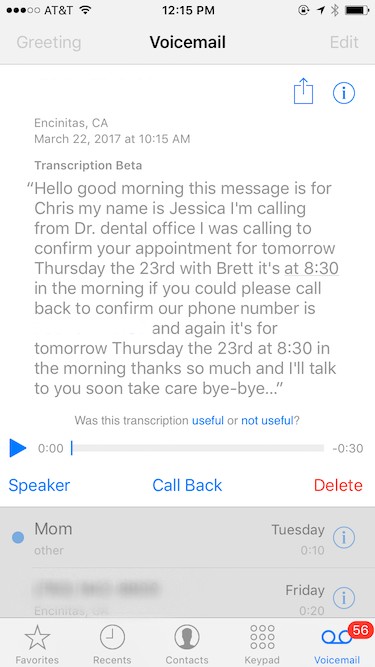
Though transcription isn't always totally accurate (the above shows the transcription changed "Dr. Dent's office" to "Dr. dental office"), for the most part, visual voicemail transcription is exceedingly easy to use. Aside from built-in functionality on Android or iPhone, there are many third-party visual voicemail programs available in Google Play or the iOS Apple app store.
Do you need visual voicemail?
Yes, you do need visual voicemail—or at the very least, you want it. After years of using visual voicemail on iPhones and Androids, I can't imagine returning to the old voicemail like on a landline.
- You can quickly scan your messages and find specific ones. Not having to withstand the pain of listening to unwanted or annoying messages to get to what you need is worth the price of admission, for me anyway.
- Transcription means you don't have to listen to the messages to get what you need from them. The message above is a good example: A quick glance told me it was related to an upcoming medical appointment, and I only had to read the first three lines.
- There’s no need to dial a number to get your messages. It might sound silly, but I hated doing this, so I'd avoid it until my inbox was full, but not anymore.
- You can quickly email or text voice messages to yourself or someone else. This is handy if you want to forward a specific message instead of taking the time to explain it to someone. Sure, there are ways to forward messages via basic (non-visual) voicemail, but it's more involved. And this way, you don't need to record calls on your iPhone to text or email audio.
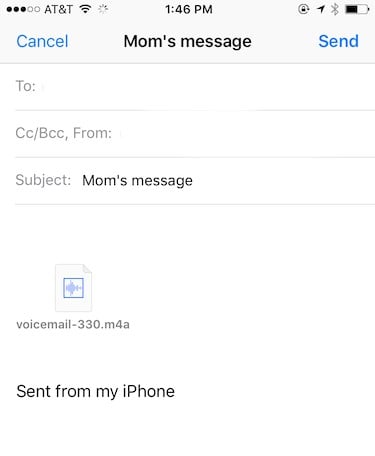
Overall, if you're not already using visual voicemail, you should be. It eliminates much of the pain of traditional voicemail.
How to set up visual voicemail on Android
Now you've learned what visual voicemail is and why you need it, let's explore how to set up visual voicemail on Android:
- Fire up the Phone dialer app.
- Tap the three-dot More options menu in the top right-hand corner of the screen.
- Select Settings > Voicemail.
- Toggle on Visual voicemail. Depending on your Android operating system, you can also enable Voicemail transcription and Voicemail transcription analysis.
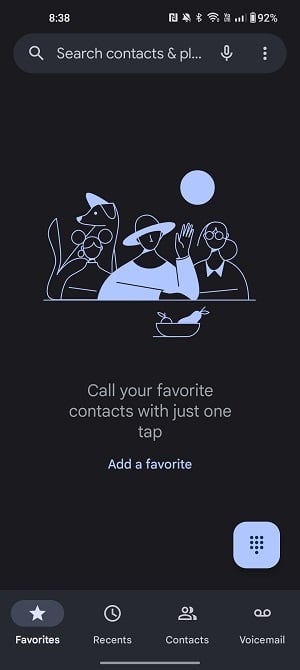
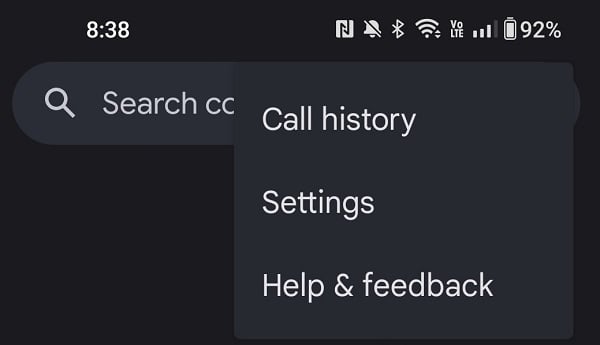
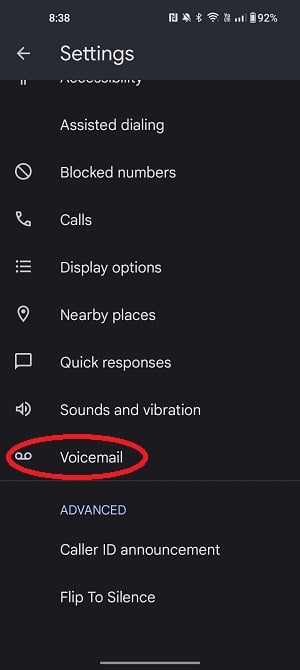
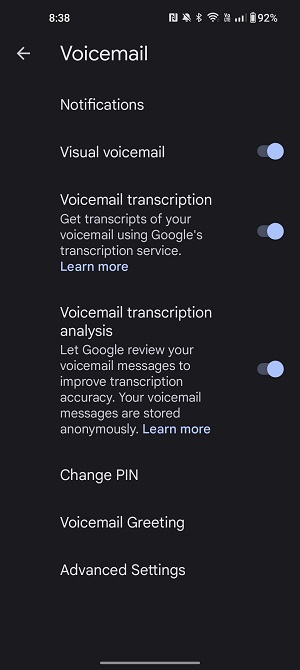
Then, just head to the Phone app > Voicemail to view a list of your messages. From there, you can select one for audio playback or read a missed call transcript. Alternatively, you can find many third-party visual voicemail apps in the Google Play Store, like YouMail, Google Voice, and HulloMail.
While visual voicemail is extremely useful, you may want to disable it. For instance, maybe your visual voicemail isn’t working or it simply isn’t your cup of tea. Whatever your motivation, here’s how to turn off visual voicemail:
- Head to the Phone app.
- Hit the three-dot More menu and tap Settings.
- Choose Voicemail and toggle Visual Voicemail off.
How to set up visual voicemail on iPhone
Visual voicemail comes standard with iOS, so getting started is as easy as configuring your voice mailbox:
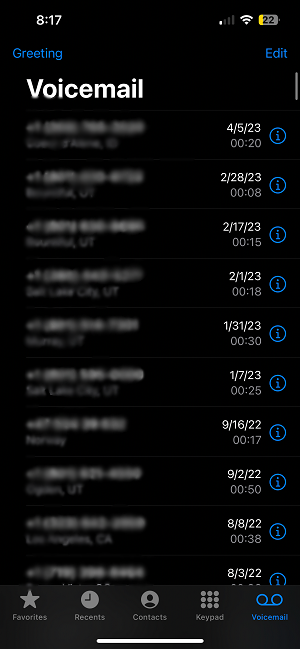
- Press Voicemail > Set Up Now.
- Make a voicemail password.
- Select a default or custom greeting.
After that, simply tap the Phone app to open your visual voicemail on iOS. Or, you can use a third-party visual voicemail app for iPhones, available in the Apple iOS app store, like YouMail or InstaVoice.
For folks wondering how to turn off visual voicemail on iPhones, it's more complex than with Android. There's no setting to toggle it off, so you have to contact your carrier and ask them to disable it.
Visual voicemail troubleshooting tips for iPhone and Android
If your visual voicemail is currently unavailable, you might need to enable it. On Android, head to Phone app > Settings > Voicemail, then enable Visual Voicemail, Voicemail transcription, and Voicemail transcription analysis.
With iOS, go to Phone > Voicemail > Set Up Now and enter your password to access your inbox settings.
If visual voicemail still isn’t working, your phone and carrier combo might not support that feature. While that's a rare situation, it happens. You can find several third-party Android and iOS voicemail programs in their respective app stores.
Which carriers offer visual voicemail?
All the major Canadian carriers and many MVNOs offer visual voicemail.
The list includes carriers such as:
- Rogers
- Bell
- Telus
- Freedom Mobile
- Koodo
- Public Mobile
If visual voicemail doesn’t work natively with your combination of phone and carrier, you can use an app from your carrier or your phone’s app store.
Related Articles
Find Better Phones and Plans
Hundreds of cell phone plans unpacked. All the facts. No surprises.






































