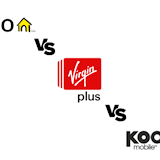What is Tethering?
What is Tethering?
Tethering can refer a lot of things in the tech world so it’s easy to get confused as to just what it means, let alone how to do it. This guide is a how-to regarding mobile internet tethering, specifically how to push your cell phone’s 3G or 4G connection out to other devices, allowing those devices to access the internet via your cell phone - commonly referred to as a personal or mobile hotspot.
Note: Without naming names, many carriers in the US don't allow tethering on devices sold through them - more about this below. If that is the case for you then this guide will not be particularly helpful.
How Do I Tether?
These days it’s not often required to set up a direct USB connection between your phone and the other device that needs internet. Most smartphones that are capable of tethering have the option of acting as a WiFi hotspot, offering a mobile WiFi network to which other gadgets can be connected.
This is usually as simple as going in to your phone’s WiFi settings and enabling your mobile hotspot option. Once you do your phone should appear as an available WiFi network. The network will have the name of your device which could be either a name that you’ve given it, your first name followed by the kind of phone (i.e. “Alex’s iPhone”) or a generic name given to the phone by the manufacturer such as “AndroidHotspot5956”. If the name of the network annoys you it should be easy enough to change it, but it’s not really important in the grand scheme of things
Make sure the default security settings of your personal mobile hotspot include a password so as to avoid any freeloaders soaking up your data cap.
There many also be the option of a direct USB tether if you feel more comfortable with the increased level of security that brings. Plugging your phone in to a laptop or computer to tether internet means that no one can break in to your network and steal your bandwidth. It’s unlikely that such an incident would occur, but some people still prefer to be cautious.
Obviously each phone is different, but if the option to tether via USB is there then it should be located in the same WiFi settings area as your mobile hotspot settings were. It may also be one step back in your phones wireless & network settings. Just keep your eye out for an option with the words “USB” and “tethering in it”. Keep in mind that this option is less common than WiFi mobile hotspots are these days, so your phone may not be capable of it.
Potential Problems with Tethering
Obviously the biggest danger with tethering is going over your monthly data limit. Most cell phone plans don’t provide a large amount of data each month, so it can be very easy to go overboard and incur extra fees. Try to steer clear of video and music streaming services and definitely try to avoid downloading sizeable files of any kind.
If you’d like a better idea of what kind of content and services to avoid check out our data usage guide. You’re device will probably fall within or under the 2GB section. Be careful though, some cell phone plans offer data caps of under 500MB. Make sure you know how much data you’re working with before you start tethering.
Some folk may find that tethering does not work on their device, despite finding information to the contrary on the web. This is likely because many handsets give the network provider the ability to disable a device’s tethering abilities. iPhones and Windows Phones are the main culprits here.
Windows Phones are a bit trickier. Only some Windows Phones are capable of tethering. There’s some technical reasons why, but all you really need to know that it’s up to the manufacturer to include it and then afterwards up to your provider to not disable it. If you can’t find it on your phone, or have trouble activating it, then it’s probably not going to be an option for you. It is a shame that WP has taken this path when it comes to enabling hotspots, but we’ll hopefully see it added to the OS as part of the standard build in future smartphone generations.
Best Networks for Tethering
Unfortunately not all carriers in the US allow their customers to set up a personal hotspot, and those that do will very likely charge you for the privilege. Most of the major networks allow tethering for an additional monthly fee, but it may not be available with all plans (for example, T-Mobile no longer allow users on unlimited data plans to tether, but this option is still available on lower tier plans).
A drawback is that, although most carriers offer plans with 'unlimited' data, many of them 'throttle' or slow down speeds once you've used up a certain amount of data. T-Mobile and Sprint both have truly unlimited data plans, but Verizon Wireless, AT&T and a host of small carriers will throttle download speeds after certain usage points. So it's important to keep an eye on how much data you’re using. You can usually do this by checking online with your network provider. Each carrier has a different system for checking, so go take a look what yours is and familiarize yourself with it. Remember, the figures for your monthly downloads will likely not be updated in real-time. It could take several hours to a full day for the figures to represent what you’re downloading right now, so don’t think that just because it says you have 1GB left after you downloaded that 700MB file that you have a tonne of data remaining; you may have only around 300MB.
A generalization is that the 'best' data network is the best for tethering; however, 'best' is a relative term, and takes into account where you live, what you want from a network and how much you're willing to pay. You’ll know better than us which of the providers has better coverage in your area, and if you don’t just ask around your friends and family. We advise strongly against signing up to a plan with any carrier before you’ve checked that they have good and reliable coverage around your house and the places you frequent.
That’s Just About It
If you still can’t figure out how to tether your device then there’s a good chance it’s not possible without jailbreaking or rooting your phone. We advise against either practice as it can often void your warrantee and leave you with a bricked device if you’re not experienced in that kind of thing.
We hope this guide was helpful to anyone looking to get the most out of their monthly data cap and wish you well with your future as a fully-functioning tetherer.
Related Articles
Find Better Phones and Plans
Hundreds of cell phone plans unpacked. All the facts. No surprises.